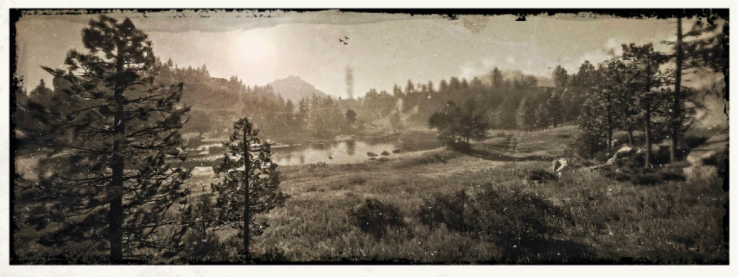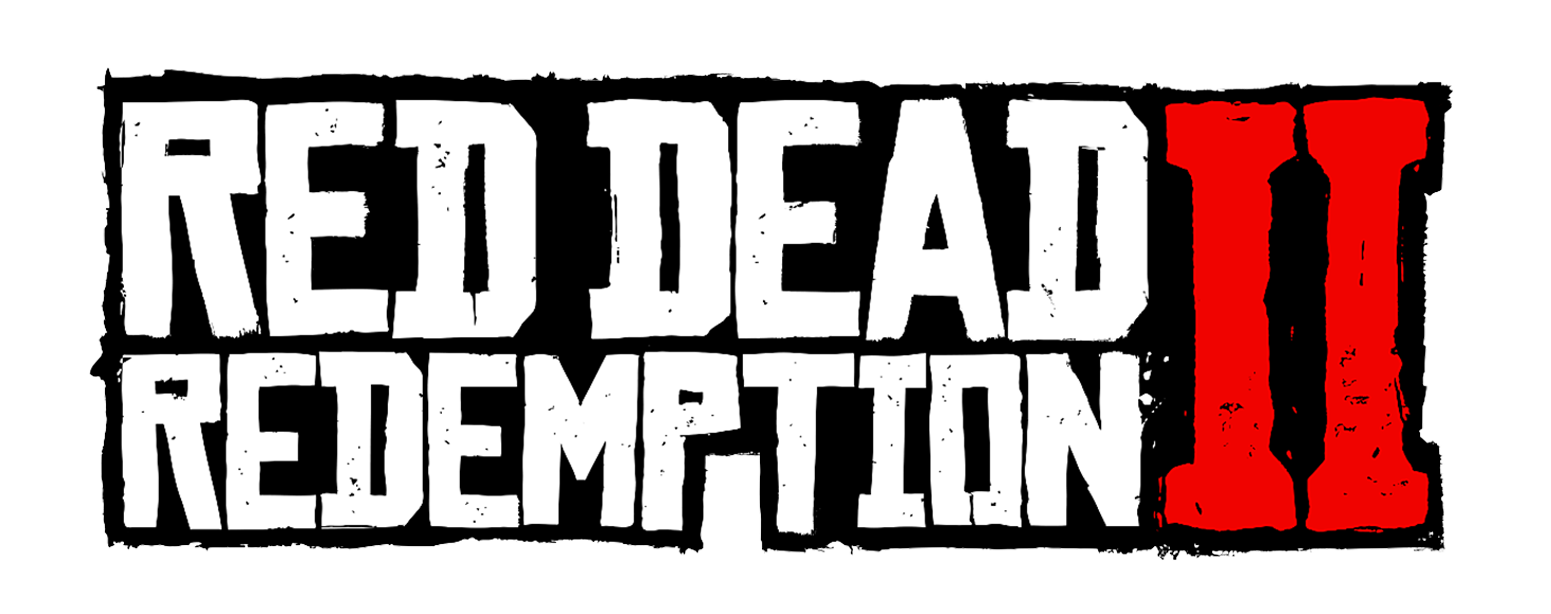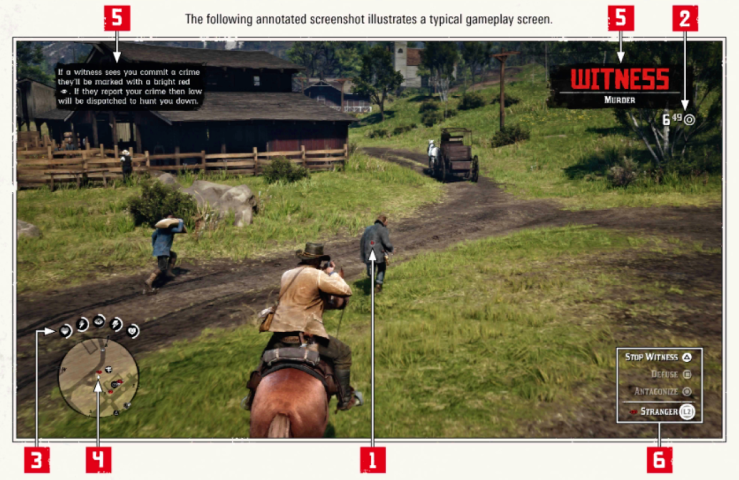
- Reticle: Whenever you equip a weapon a white reticle appears. Hold L2/LT and use RS to adjust your aim; the reticle will turn red when it hovers on a valid target. Headshots generally offer maximum efficiency.
- Ammunition: The first figure represents the number of shots remaining for your active weapon; the second details your total stock. The icon corresponds to the type of ammunition currently selected.
- Attribute Meters: The meters visible in the lower-left corner of the screen represent vital attributes – from left to right, health, stamina, Dead Eye, horse stamina, and horse health. Turn to page 16 to learn more about these systems.
- Radar: The mini-map in the lower-left of your screen shows your immediate surroundings, annotated with useful details such as cardinal directions, mission objectives, and assorted points of interactivity. See page 13 for details. You can expand your radar or turn it into a simple compass by holding D-Pad Down
- Dynamic Information: Onscreen notifications will appear in accordance with your actions and events in the world – such as obtaining items or rewards, completing objectives, and becoming wanted.
- Context-Sensitive Prompts: Whenever you can perform a context-sensitive action, a corresponding prompt will appear in the lower-right corner of the screen. These are used in many different situations, such as collecting items, interacting with the environment and to make decisions during missions or interactive conversations. Press, tap or hold the displayed button to choose the specified action.